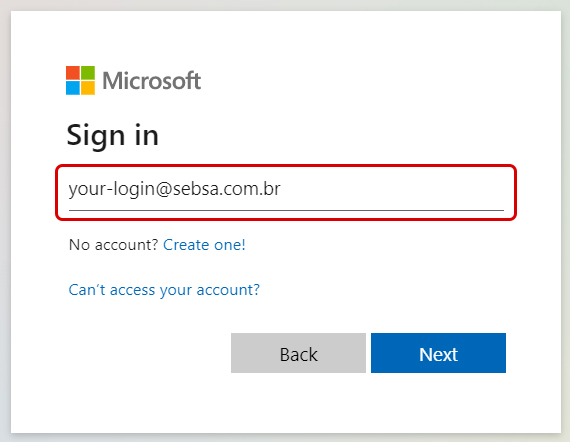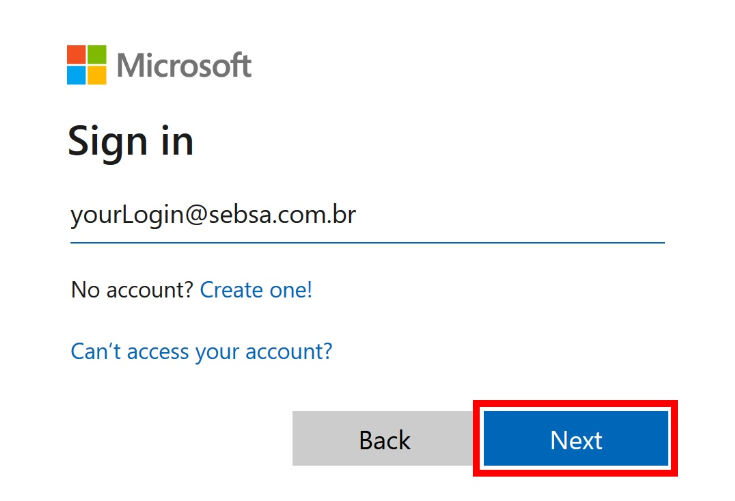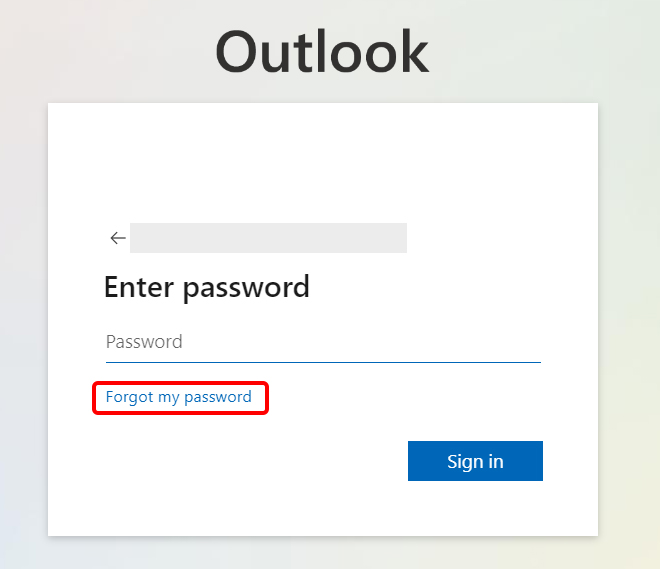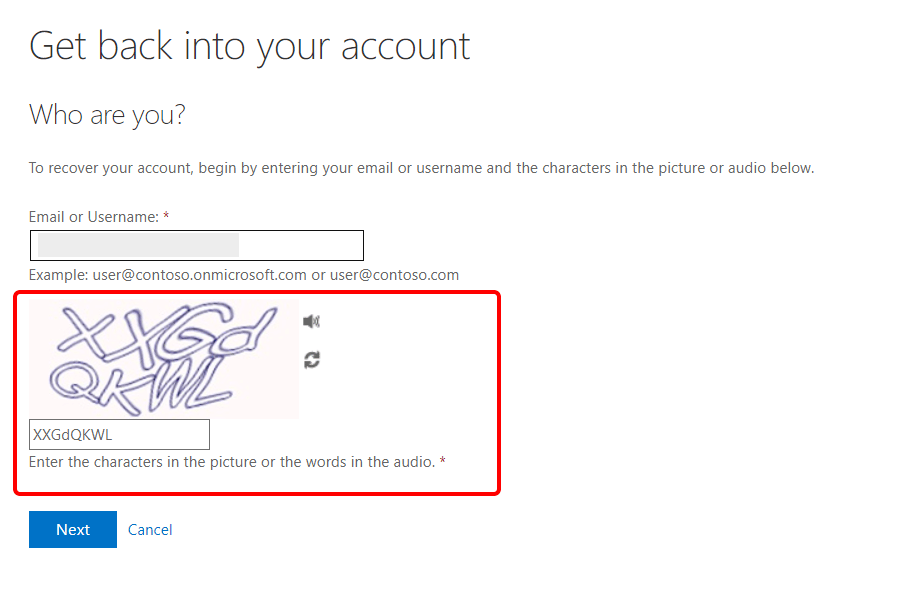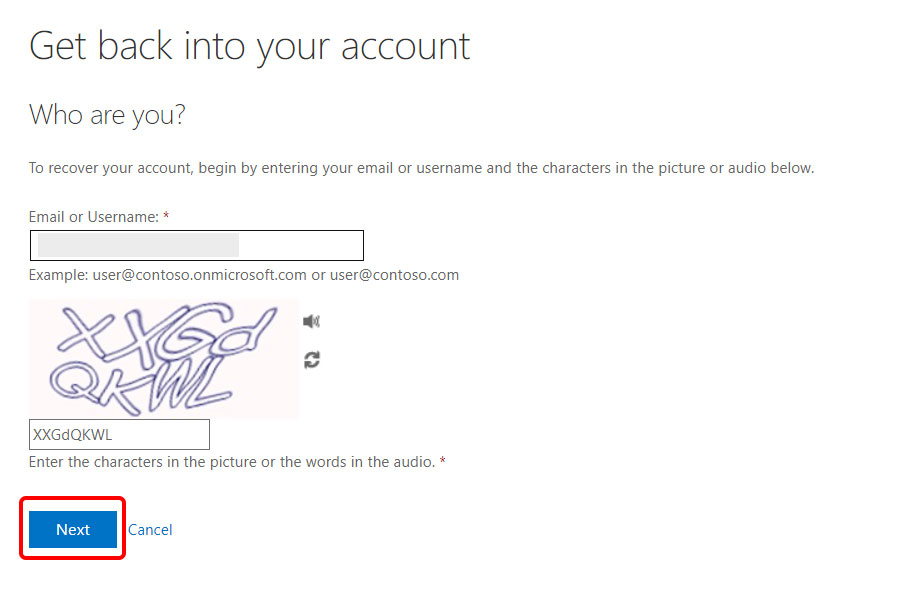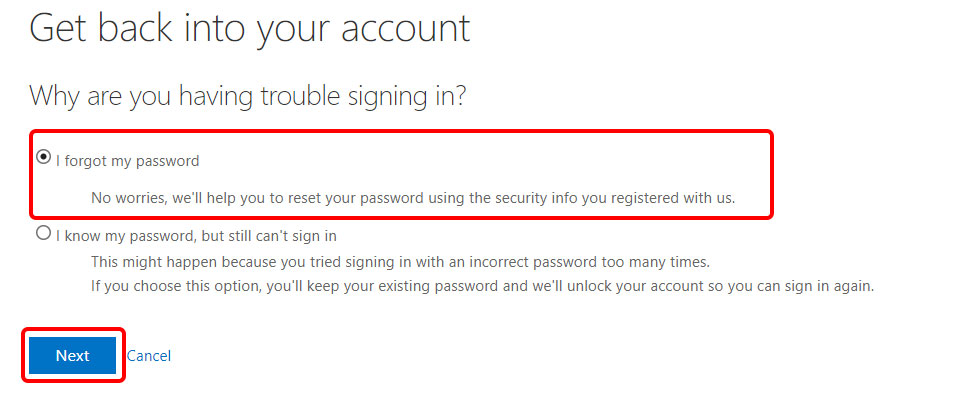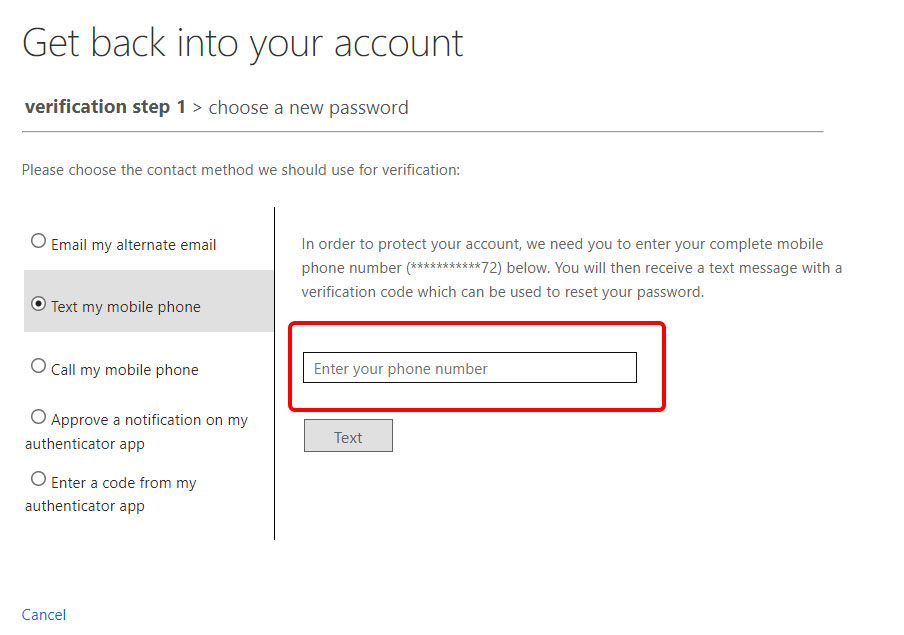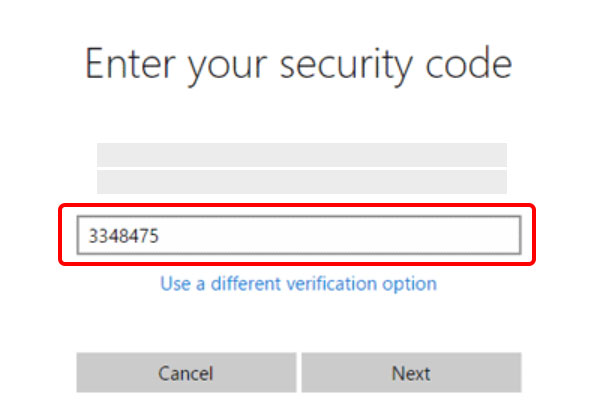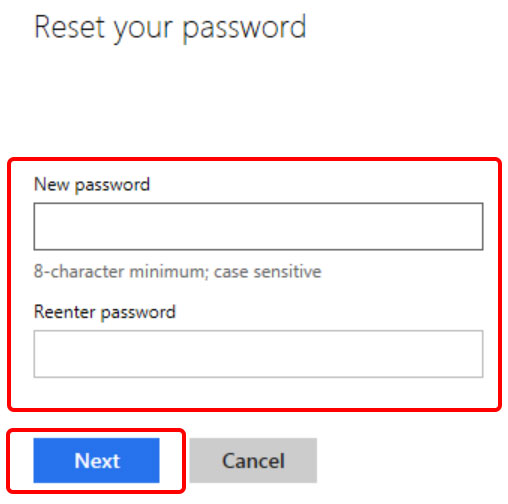How to recover your Maple Bear email password
Summary: Recovering your Maple Bear email account password is easy and secure at any time, following just a few steps.
Article Content:
- How to recover your Maple Bear email password.
– You can use any computer, tablet or cell phone with internet access to access your email account.
Operating System:
– Windows, MacOS, iOS or Android.
Internet Connection:
– A stable Internet connection is required to complete the initial login process.
Internet browser:
– Any supported browser to access the Microsoft Office 365 website.
Minimum smartphone requirements:
– Operating system: iOS or Android.
– Compatible to install app from Apple Store or Google Play.
– SMS messaging system support.*
– Internet connectivity.
Notes: * SMS (Short Message Service) is a communication service used to exchange text messages through mobile phones. It allows you to send and receive short text based messages.
Having an email account is an essential part of Maple Bear communication. To ensure the security of your account and protect your personal information, it is important to follow some security tips to protect your email, such as:
- Use strong passwords for your email account. Use combinations of upper and lower case letters, numbers and special characters and never share your password with anyone.
- SMS Verification is an additional layer of security will require a verification code sent to your mobile phone or authentication app every time you log in from an unknown device or other region. This prevents unauthorized access.
- Be on the lookout for phishing emails, which are attempts to impersonate “trusted” companies to obtain your personal information. Avoid clicking on suspicious links or providing confidential information via email. When in doubt, do not click on links and do not reply to emails.
- Avoid logging into your email account on public Wi-Fi networks, as they can be less secure.
- Always log out of your email account when you’re done using it, especially on shared or public devices.
By following these basic security tips, you’ll be better protected against online threats and enjoy a safer Maple Bear email experience.
Easily recover access to your Maple Bear email account
With a simple and secure process, you can regain access to your account in a matter of minutes. In this guide, we will explain step by step how you can easily recover your password and go back to using your Maple Bear email without any problems. Follow the steps below to regain access to Maple Bear email.
Step 1 – How to sign in to Outlook on the web
1
Open a web browser and enter https://login.microsoftonline.com in the address bar at the top of the browser window.
Examples of browser names: Google Chrome, Mozilla Firefox, Safari or Microsoft Edge.
9
Ready! Sign in with your new password to access your Microsoft account.
- Publish date: 12 September 2023
- Version: 1.1
- Content Type: Tutorial
- Article ID 000000063
- Author: Fabio J Silva - Webmaster
- Last Reviewed: 15 Sep 2023.
More Outlook Web:
Can't find what you're looking for?
Maple Bear Global Schools

Maple Bear Global Schools official help site. Support, troubleshooting, security, status of all global platforms and tech tips.
Latest Updates
Tags
Categories
More results...